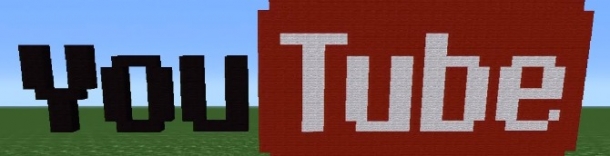One of the main reasons people use the console described on the previous page is in order to access their net graph, which supplies you with various details on your connection to the server.
Type net_graph 1 in the console to activate the net graph.
Once you have done this the net graph will display on the screen and should look something like this:
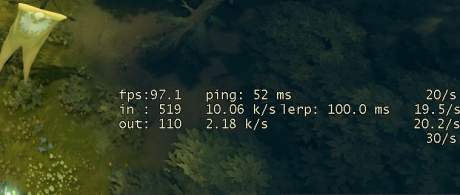
Since that blocks part of the actual gameplay screen you can use the following commands to adjust the size and location of the graph so that it is less obtrusive:
- net_graphheight <number> – Adjusts the height of the Net Graph display
- net_graphinsetbottom <number> – Defines the position of your Net Graph in relation to the bottom of your screen.
- net_graphinsetleft <number> – Defines the position of your Net Graph in relation to the left hand side of your screen.
- net_graphinsetright <number> – Defines the position of your Net Graph in relation to the right hand side of your screen.
- net_graphinsettop <number> – Defines the position of your Net Graph in relation to the top of your screen.
- net_graphpos <number> – Toggles the position of your Net Graph (either 0 or 1)
- net_graphproportionalfont <number> – Toggles font size to be proportional to your resolution (either 0 or 1)
- net_graphtext <number> – Toggles the text of the Net Graph (either 0 or 1)
If your monitor uses a resolution of 1920x1080 then the following settings will give you a net graph in the top right hand corner of the screen that does not overlap any important information:
- net_graphheight 64
- net_graphinsetbottom 437
- net_graphinsetleft 0
- net_graphinsetright -30
- net_graphpos 1
- net_graphproportionalfont 0
- net_graphtext 1
It should look something like this: